Linkage Projects
A Linkage Project is a collection of Event Types that will be linked to each other. Event types can be in more than one Linkage Project. Linkage Projects offer a large amount of flexibility and can handle a number of common linkage scenarios, including:
- Project Linkage – One or more datasets that are to be linked for a specific research project. For a project with only one dataset, incoming records are simply matched against each other, known as 'deduplication'.
- Production Linkage – An on-going linkage of "core" datasets (event types) which are routinely linked together.
- Project to Project Linkage – The ability to link incoming records in one Linkage Project to Event Type(s) in another Project. This is often used when linking a one-off dataset to a production linkage system, where the one-off dataset will not remain in the production system.
Creating a Linkage Project
The PROJECTS tab lists all Linkage Projects found in the system. To create a new Linkage Project, click the Add Project button on the bottom of this page.
The following fields are available:
| Field | Description |
|---|---|
| Code | A code used to refer to the Linkage Project – this must be unique and is used internally in LinXmart. |
| Name | A longer easily recognised name given to the project. |
| Description | A brief description of the project. |
| Notification Email | (Optional) Project-specific notifications such as linkage completions or failures will be sent to this address. |
| Privacy Preserving | A flag that indicates if the project will be linking data using privacy-preserved data. |
| PPRL Scope | If the privacy-preserving flag is ticked, the scope determines compatibility of encoded data. If this new project will be linking to data from another project through Project to Project Linkage, the same Scope as the other project should be selected. |
Once a project is created, it will be listed under the PROJECTS tab. To view the details of a specific Linkage Project, click on that Projects row, or the (view) icon in the Options column to bring up the 'Project Details' page.
Creating a new project will include the creation of a new database specifically for the project. This may take a minute or two to complete, depending on the infrastructure.
Default project settings
The linkage project will be created with a set of defaults, which are determined based on whether the project was designated as Privacy-Preserving.
Clear-text linkage projects will use the standard set of named linkage fields, with a corresponding set of default match strategies.
Privacy-preserving linkage projects will use the generic binary fields (Bin Field 1 to Bin Field 10) with pre-defined aliases. They will also have a corresponding set of default match strategies that use these binary fields.
The cleaning and standardisation transforms specified for each binary field will be determined by the default set for the field it represents. For example, the Bin Field 1 field will be given the alias, "Given Name", and the cleaning and standardisation transforms that would normally apply to the Given Name linkage field are assigned.

For more information on this, please read the information available in the Linkage fields section.
Managing a Linkage Project
By clicking on a specific Linkage Project from the PROJECTS tab, the Project Details page is shown. A summary of the data in the project is prominently displayed at the top. These include the number of records and groups (persons) within the project, and the number of records for each Event Types contained in the project.
A newly created project will look like the image below. Event Types will need to be attached to the project.
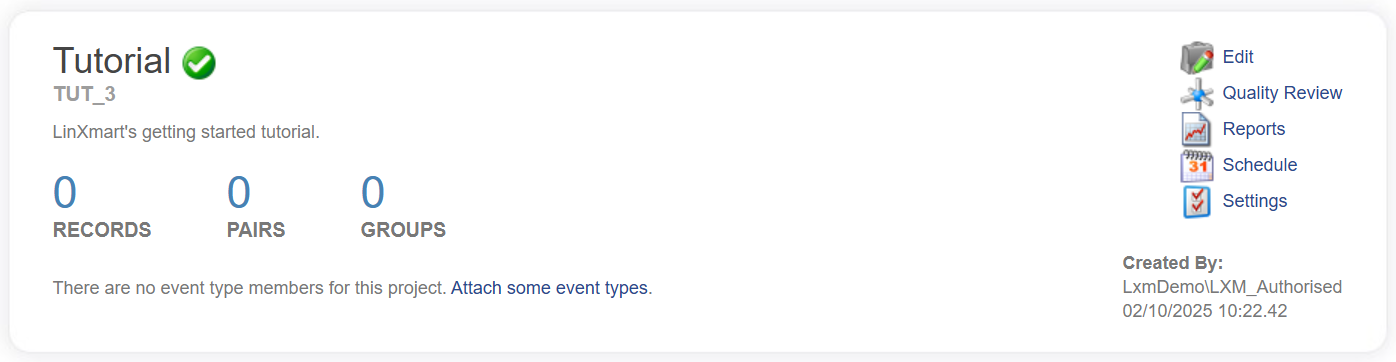
Below this you will find a list of all data loads (including linkages, deletions and batch quality reviews) and data extractions that have occurred. Reporting functionality includes reports for each individual linkage and across the entire project.
A Settings link in the upper right part of the project page will take you to another page where a range of settings on the linkage project are available.
- Define Data Sources (attached event types) for the project
- Review all Linkage Fields used in the project and assign aliases to fields if appropriate
- The Match Configuration settings, which determines how records are to be linked
- The Group Configuration settings, which describes how the results of linkage are to be collated
- Event Type member settings, allowing event types to be added to the project
- Project links settings, which allow linking between projects
- Import from JSON to import project settings from a file
- Export to JSON to download all project settings to a file
- User Access settings
Editing a Linkage Project
Summary information for a Linkage Project can be edited by clicking the (edit) icon for the specific project from the 'Linkage Projects' page or on the 'Project Details' page.
From here, the name, description and email address associated with a Linkage Project can be edited, and a Linkage Project can also be archived, marking it as inactive, or deleted.
You can also change the privacy-preserving flag and scope for the project from here.
If the PPRL Scope is changed during the life of a project, new data may not be encoded in a compatible way with the data that is already linked within the project.
Attaching Event Types to a Linkage Project
Event Types must be attached to a Linkage Project before can be linked. A newly created project will give you an Attach some event types link directly beneath the record count panel. If there are already event types attached, click the Data Sources link below the list of Event Types or go through the Settings link in the upper right corner.
The Attach Event Types To Project page is presented.
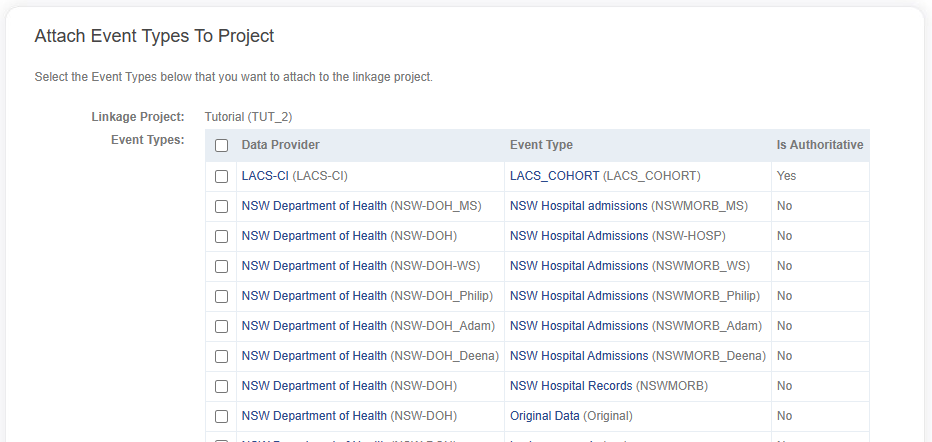
From the page you can select any number of Event Types defined in the system that should be attached to this specific Linkage Project.
Click the Attach button when your selection is complete.