Reporting
Information on linkages that have occurred in LinXmart can be found through its generated reports. LinXmart provides two types of reports.
- A Linkage Request Report provides information on the results of a particular linkage. These are generated automatically after every linkage.
- A Linkage Project Report provides information on the results from an entire Linkage Project; these reports are generated on demand.
There are also system level reports available.
Linkage reports
Linkage Request reports are automatically generated after each linkage. To view a report, navigate to the Project Details page of the specific Linkage Project of interest. From the Data Load History panel, select the Report icon in the Options column to view the report for the desired linkage.
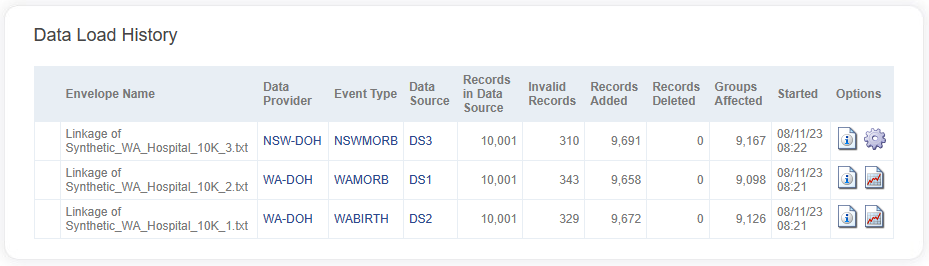
The linkages panel from the project details screen
Linkage request report
The Linkage Request report provides information on a specific linkage in question. It includes the following information.
Records:
- The number of new records, including the number of previously seen (existing) records and deleted records
- A breakdown of records from different event types; the number of records in the data source, invalid records and records added.
Pairs:
- The number of unique records used for matching
- The number of unique records that could not be used in any blocks
- A breakdown of records blocked and pairs created for each matching strategy, including a list of the top 10 blocking values for that strategy.
- The number of record-pairs found broken down by which Event Type they linked to.
- A histogram of record-pairs by confidence level (total score), with the results also available in table form.
Groups:
- The number of new groups, existing groups, updated groups and deleted groups that occurred as a result of this linkage.
- For those new/updated groups, a breakdown of the event types found in each group.
- A histogram of groups by the number of records in each group, with the results also available in table form
- A histogram of groups by the highest confidence record-pair in each group, with the results also available in table form
- A histogram of groups by the saturation level. The saturation level refers to how many record-pairs are found within a group, out of the total number of record-pairs that could possibly be formed in that group. The results are also available in table form.
Many of the values in the group tables are shortcut links to data quality queries for examining the underlying records in these groups.
Grouping Rules:
- A list of all grouping rules failed.
Configuration:
- The import format defined for the event type that was being linked.
- The match configuration used for the linkage
- The group configuration used for the linkage.
Project reports
To view and generate Project Summary Reports, from the Project Details page of the specific Linkage Project of interest, select the Reports button from the list in the top right-hand side.
The reports page lists the currently generated reports, and allows the generation of new reports. Each generated project report shows details of the Linkage Project at the time the report was generated.
To create a new report, select the report type from the drop-down list, enter a description into the comment field and then click Generate. This will trigger a job to process the project data and create the report; its progress can be viewed from the JOBS tab. Once completed, the report will be available to view from the Generated Reports panel of the Reports page.
The following report types are available:
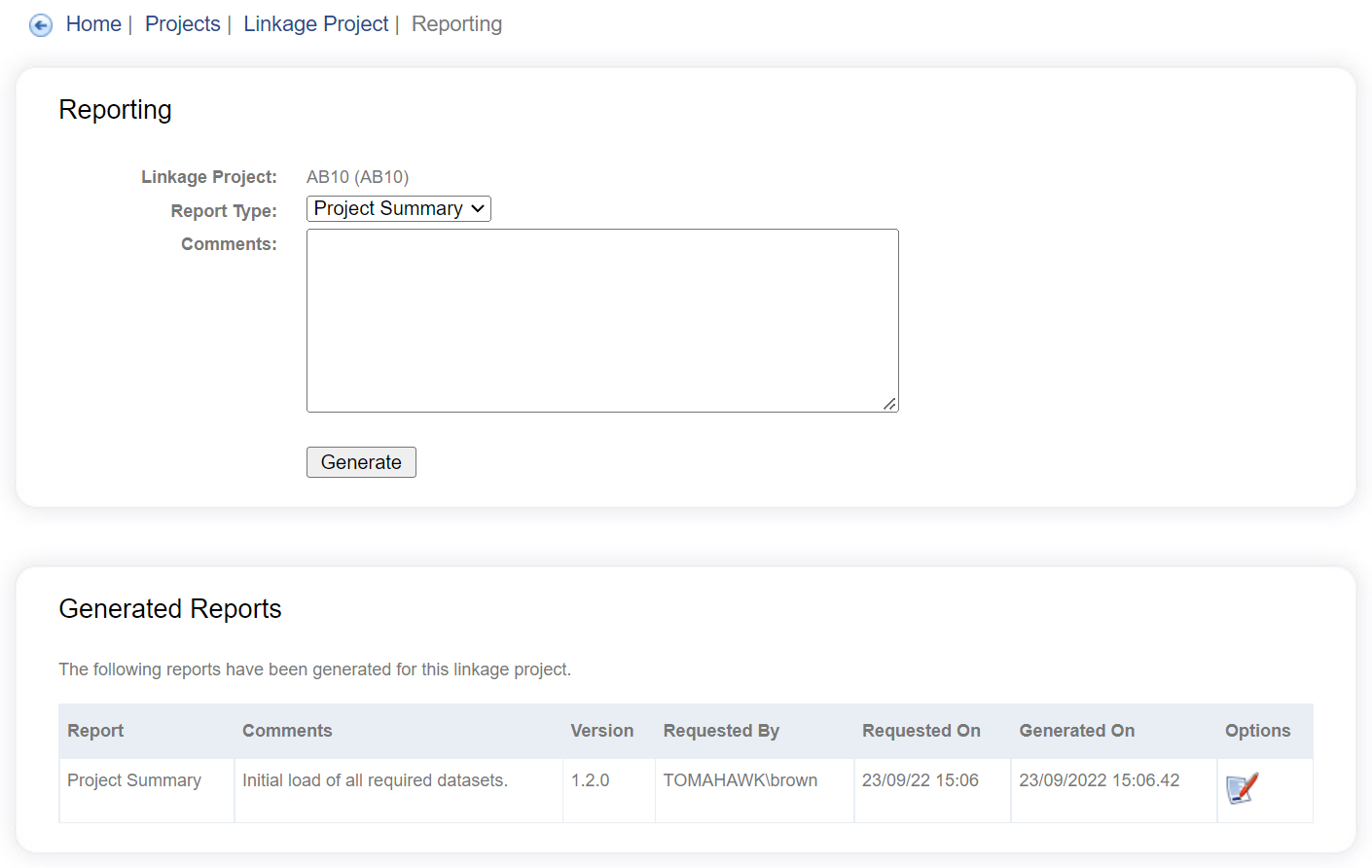
The reports screen allows an operator to view existing reports and create new ones
When creating a project report, write a comment that describing what data has been loaded up to this point.
Project linkage detail
The Project Linkage Detail report provides information on all data in Linkage Project at the point in time the report was run. It includes much of the information found in each linkage request report, however it summarises this data at the project level.
Project data summary
This report provides a high level summary of the data in the project, including the following for each Event Type:
- Number of individual records
- Number of unique data records
- Number of singleton records (not matched to any other record)
- Number of groups with only records of that Event Type
- Number of groups with that Event Type linked to records of other Event Types
It also includes a match rate table, showing the match rate between different Event Types, as well as a breakdown of the groups based on Event Type combinations.
Data load history
This report shows a summary of data loaded over time for each Event Type, showing the number of records increasing and the percentage increment for each period. The data is grouped into monthly periods.
Unlinked data
The Unlinked Data report provides an analysis of the record data for the singletons in the project. For each linkage field, the following is displayed:
- Number of unique data records
- Number of missing values
- Min, Max and Average length of the field
- Discriminating Power and Shannon Entropy
- Top 10 values
Unmatchable data
This report provides an analysis of the record data for all records in the project that cannot be included in any of the matching strategies. Typically, the reason a record is excluded from a matching strategy is because they have missing values for at least one of the blocking fields of that strategy.
The analysis of the data itself is the same as presented for the Unlinked Data report:
- Number of unique data records
- Number of missing values
- Min, Max and Average length of the field
- Discriminating Power and Shannon Entropy
- Top 10 values
The blocking fields for each matching strategy are also displayed.
System level reports
System level reports are available from the REPORTS tab. These reports are designed to run across all data in the system and are not specific to a single Linkage Project.